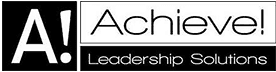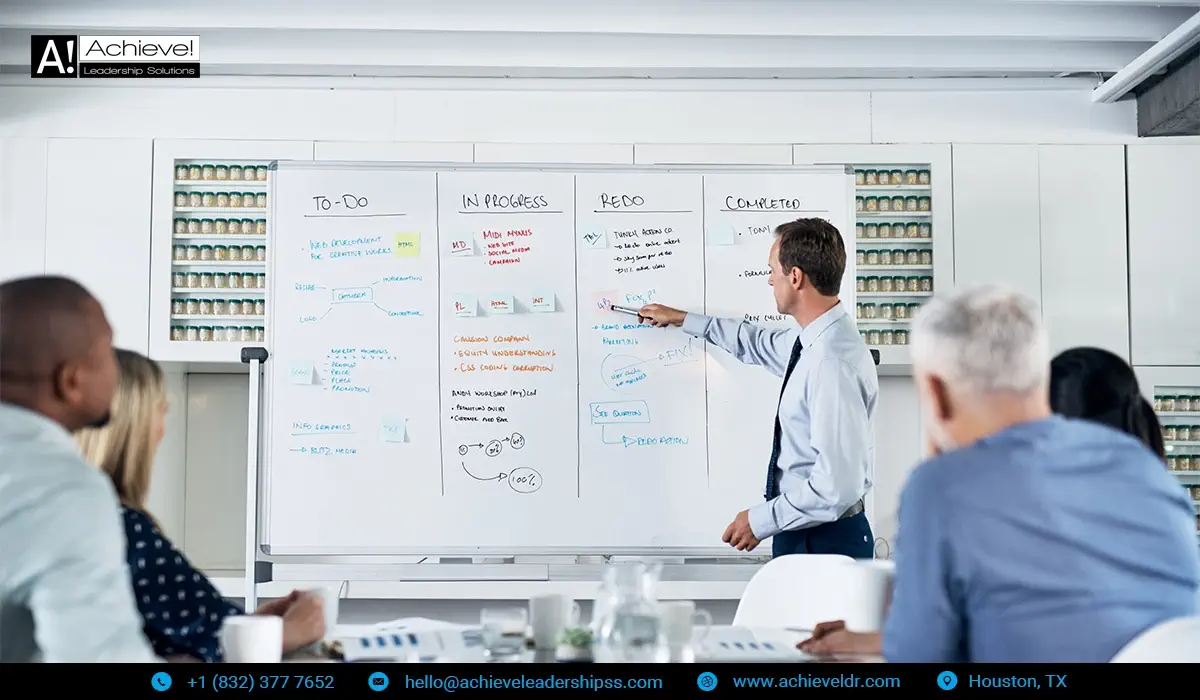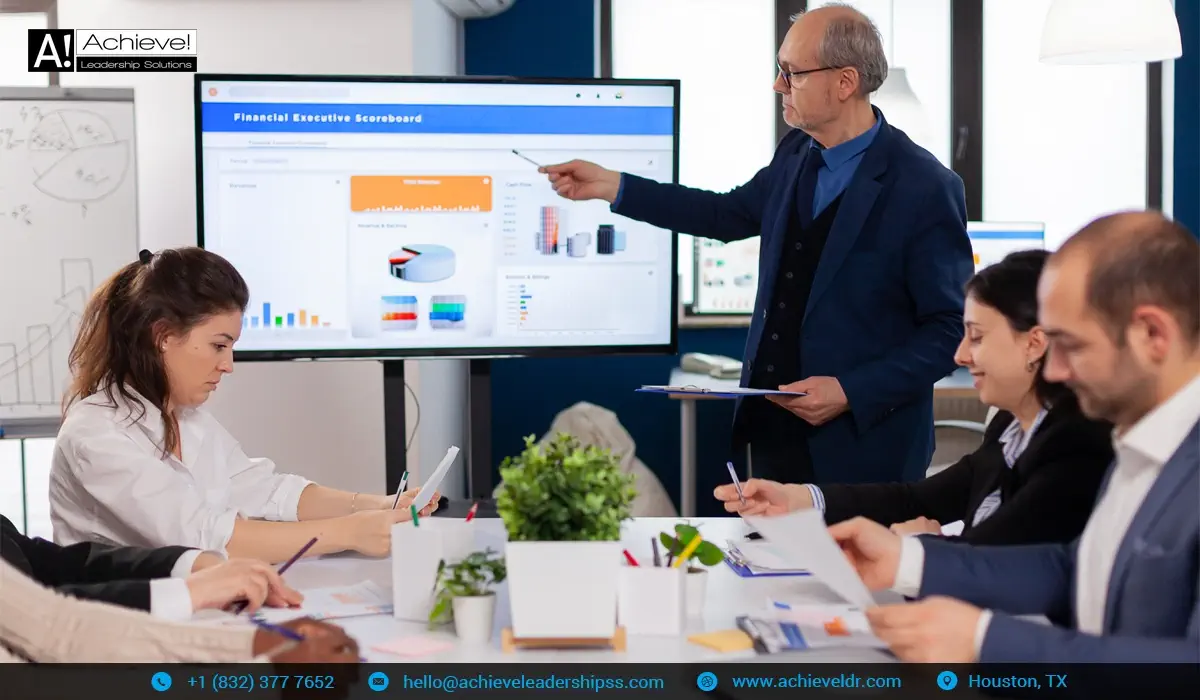“Using technology to stay on track”
There are lot of tools available online and in the form of various apps to help you manage your tasks and goals. I’ve tried many over the last few years but didn’t find any that fit my needs.
That is, unit now! I have become almost an instant fan of the new Microsoft Planner.
The new Microsoft Planner is integrated fully into Teams. And unfortunately, it’s available with all features only as a Teams add-in. That may or may not be a bad thing depending on what you think about Teams. There is another downside that I’ll come to in a short while.
The New Microsoft Planner
The new Planner is a combination of Microsoft To Do, Tasks from Outlook, some features of the original Planner, and some features of Project. It’s a good thing that only a few features of Project are included because as good as Project is, it can become quite complex and requires rather intensive work if you want to use it well. Planner has only enough features that are easily manageable and yet provide a powerful package to manage your tasks and mini-projects, and relate them to your goals.
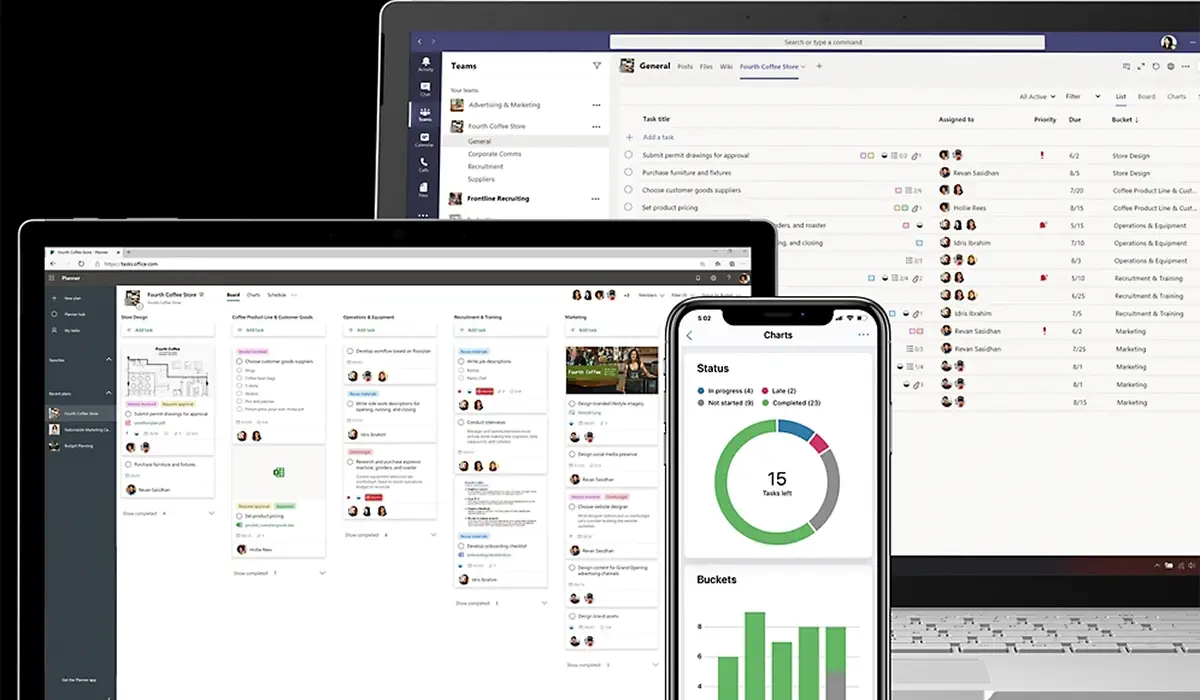
Source: Google Play Store
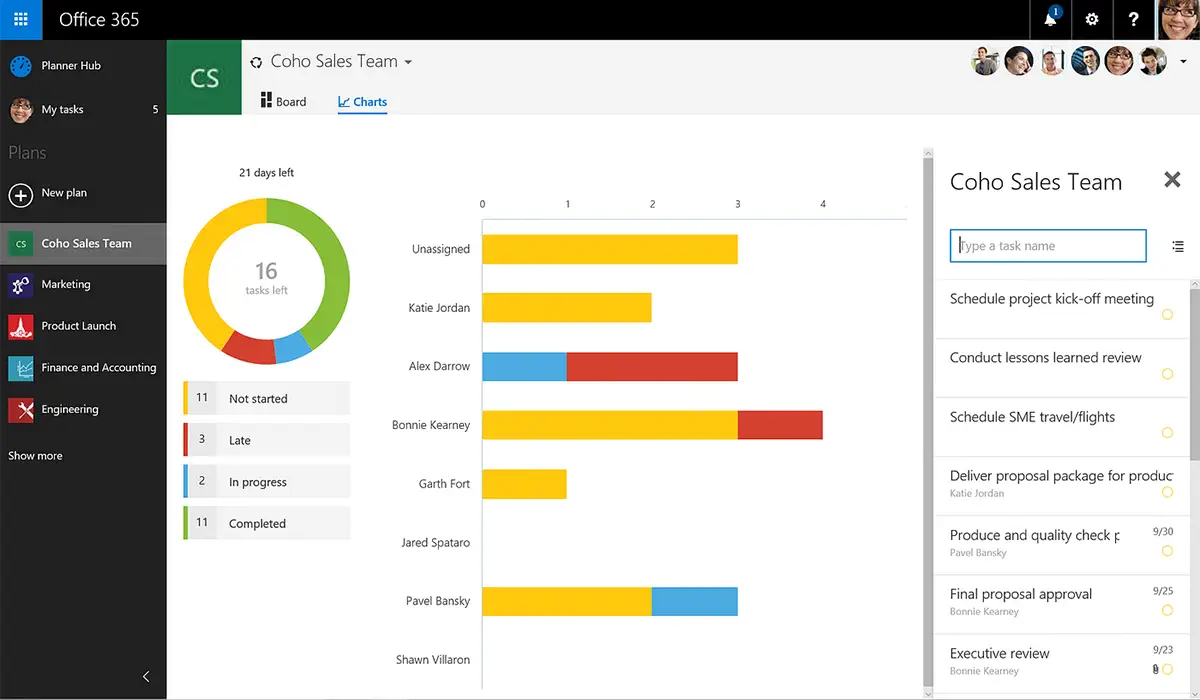
Source: Google Play Store
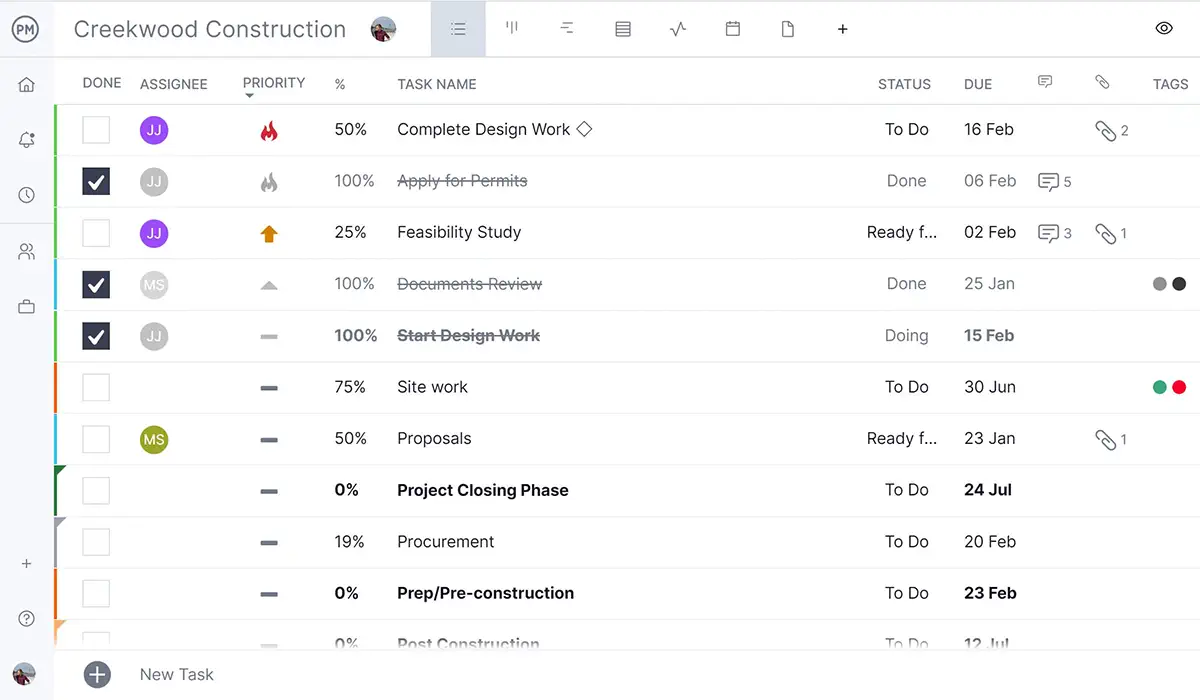
Source: Google Play Store
Connecting Goals and Tasks
The best thing I like about Planner is how it allows you to define goals and connect your tasks with goals. There are two ways of using this excellent features.
- You can start with your goals and plan tasks ‘under’ each goal. It quite literally becomes a plan to achieve that goal. Additionally, you can group up (‘nest’) your tasks to two levels. This makes them more manageable both visually and in actual practice
- You can use this feature as a check also. Ideally, you should not have any tasks that are not tied to at least one goal. In practice, you’ll probably end up having a few tasks that are not necessarily tied with a goal but are urgent or important for reasons not captured in your goals.
This linking of tasks to goals allows you to update the completion of tasks only; the goal progress gets updated based on the tasks that link to it. So you dont have to track your tasks as well as your goals. Take care of the tasks and goal progress is automatically updated.
Different Ways to Visualize
Planner allows you to see your tasks and your progress towards your goals in different ways. If you like simple listing, you have that; Kanban is another option; goals on a timeline, ie Gantt chart, is also available.
Plus you can define conditional formatting to highlight on different conditions such as delaying goals, or goals with deadlines within a week etc.
Not everyone uses some of these more detailed features but little details like this make it easy for you to track your goals.
Integration
Furthermore, Microsoft Planner integrates seamlessly with other Microsoft 365 applications, enhancing your connectivity and productivity. With single sign-on access and seamless integration with Microsoft Teams, Outlook, and SharePoint, you can leverage Planner’s capabilities within familiar tools and promoting cross-functional collaboration.
Whether you’re managing deadlines in Outlook, hosting discussions in Teams, or storing project documents in SharePoint, Planner ensures that tasks and projects are seamlessly integrated into your daily work, maximizing your efficiency and progress.
For Personal Goals
The downside of Planner is that it is available for work only. Even if you have a personal outlook, hotmail or live account, you wont have access to Planner.
If that is the case, here are some options you can use for personal goal and task management:
Google Tasks: Easy to use, rather basic interface on the PC; app is not so bad but not elaborate by any measure. A very useful feature is time-based reminders that are fully integrated with Google Calendars. It also allows you to set repeating tasks. A good start if you are already a google infrastructure/android user. Plus it’s free!
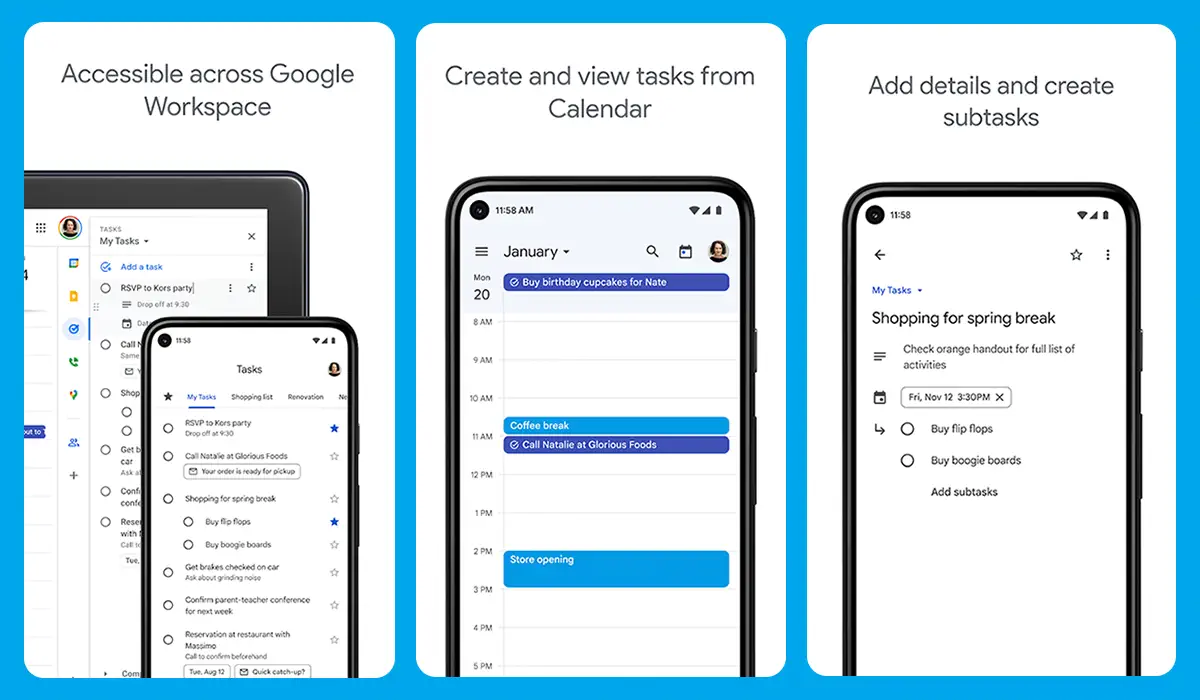
Todoist: Another popular app for task tracking. Free for individual user; some payment for teams, but I’d recommend switching to Planner if you want an app for team work. It has more features than Google Tasks but it still manages to keep a clean, uncluttered interface. Some premium features required subscription.
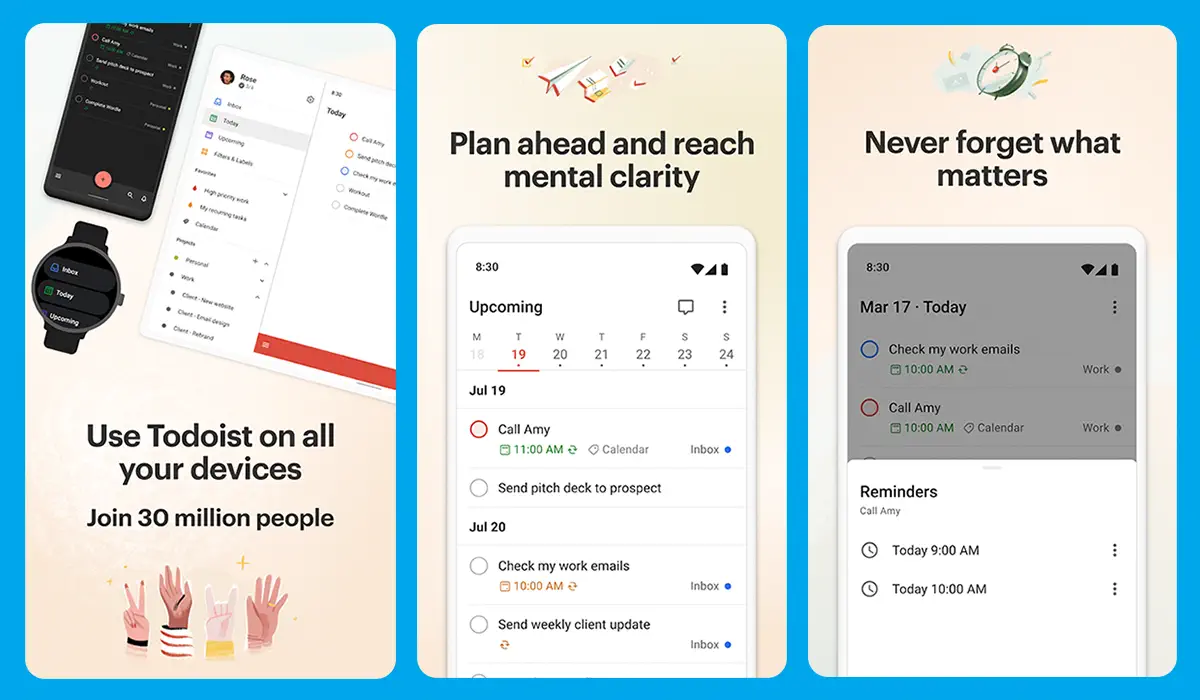
Evernote: Used to be just a note-taking app; now it allows you to take notes, create tasks and connect the two. Task management features are rather limited. Some features require subscription.
Summary
For work, the Microsoft Planner is the best task and goal planner software. For personal use, I prefer Google Tasks.
Disclaimer: I use ChatGPT, Bard, and Bing to help me gather ideas and write.